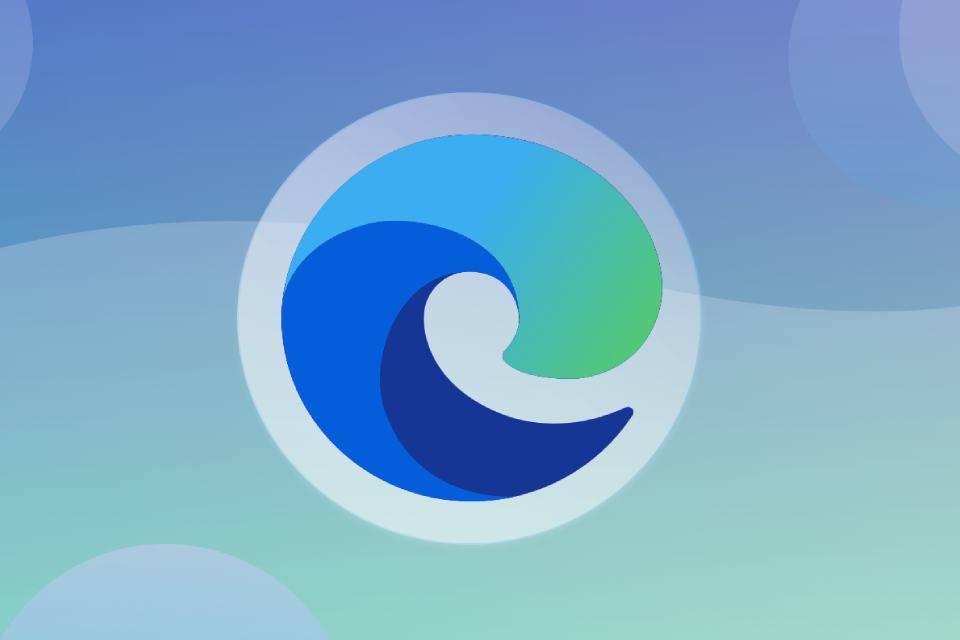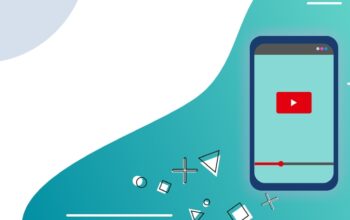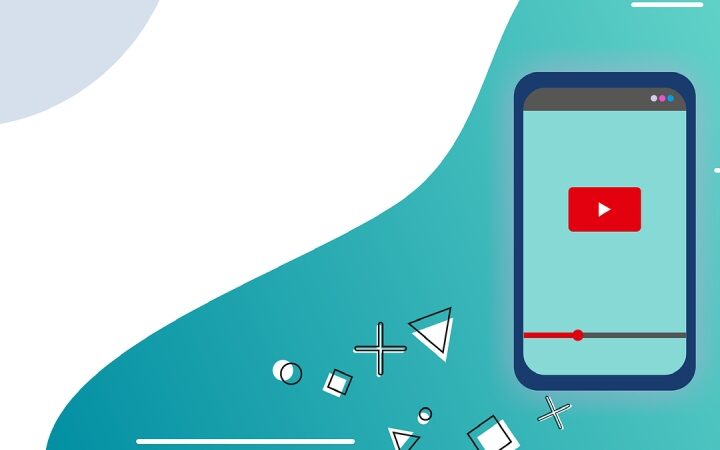The Split Screen feature is available in Microsoft’s browser but not set by default. Here’s how to use it. Microsoft recently slipped a new feature into its Edge browser for desktop operating systems. The Split Screen function allows you to divide your computer screen into two and therefore have two sites visible in the two separate sections. Default does not enable this function, but it is necessary to help it with a procedure that might seem complicated but is very simple and within everyone’s reach.
How To Enable The Split Screen Function
The feature is offered by Edge release 110.0.1587.46. To verify that you have at least this version, click on the three dots at the top right and choose the Settings> About Microsoft Edge item.
Once you click on the latter, a screen opens, and at the top left, you can see the currently installed browser release. By Default, Edge checks on Microsoft’s servers to see if updates are available, and if they are present, it starts the installation.
Then, after the automatic download is complete, you need to restart your browser to have it in the latest version available. At this point, in the address bar (where we normally put the URL of the sites), we need to write the following string:
A screen opens that says ” Microsoft Edge Split Screen ” at the top, alongside a drop-down menu set to “default. ” By clicking on this menu, you must choose the ” Enable ” item and then restart the browser by clicking on the ” Restart ” button at the bottom left of the page.
The function is now enabled, and to use it, click with the right mouse button on a link and choose the option ” Open link in the split window. ” The Screen is split in half, and the site opened using the Split Screen function appears on the right.
At the moment, Split Screen only allows this division of the Screen into two with as many visible sites, and, for example, it is impossible to move the windows or add a third one by dividing the Screen into three zones. Despite everything pending improvement, the split screen function is very convenient for those with a large screen who need to view two sites simultaneously.
Split Screen For Desktop Only
As anticipated, the Split Screen function is currently available for Microsoft Edge for Windows, Linux, and macOS. This function was also offered in the future for mobile versions of tablets which, thanks to their large Screen, are well-suited for viewing two websites simultaneously.
Also Read: Android App On Windows 11: What Can Be Done And What Not